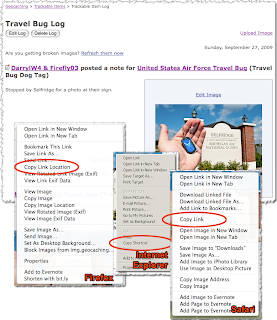 You'll find your caption and description on this new page with the image to the right. To grab that URL for the full resolution image, you'll need to right-click (control-click for Macintosh users with a single mouse button) on that image but the menus vary based on which browser and plug-ins you have installed (see the screen capture). Firefox users will pick "Copy Link Location," in Internet Explorer choose "Copy Shortcut," and in Safari you'll pick "Copy Link." Before continuing I'd suggest pasting that URL into the browser's address bar to validate that you have the right URL. It should always look like this (but longer):
You'll find your caption and description on this new page with the image to the right. To grab that URL for the full resolution image, you'll need to right-click (control-click for Macintosh users with a single mouse button) on that image but the menus vary based on which browser and plug-ins you have installed (see the screen capture). Firefox users will pick "Copy Link Location," in Internet Explorer choose "Copy Shortcut," and in Safari you'll pick "Copy Link." Before continuing I'd suggest pasting that URL into the browser's address bar to validate that you have the right URL. It should always look like this (but longer):http://host.com/image.jpg
(Look for that ".jpg" or ".gif" at the end to confirm that it's a image rather than a page you'll be calling.) Don't loose that URL though as you go to the cache or trackable page where you'd like to use that image and we'll start there next week.Text and images in this post are copyright 2010 by Darryl Wattenberg, all rights reserved.
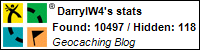
No comments:
Post a Comment